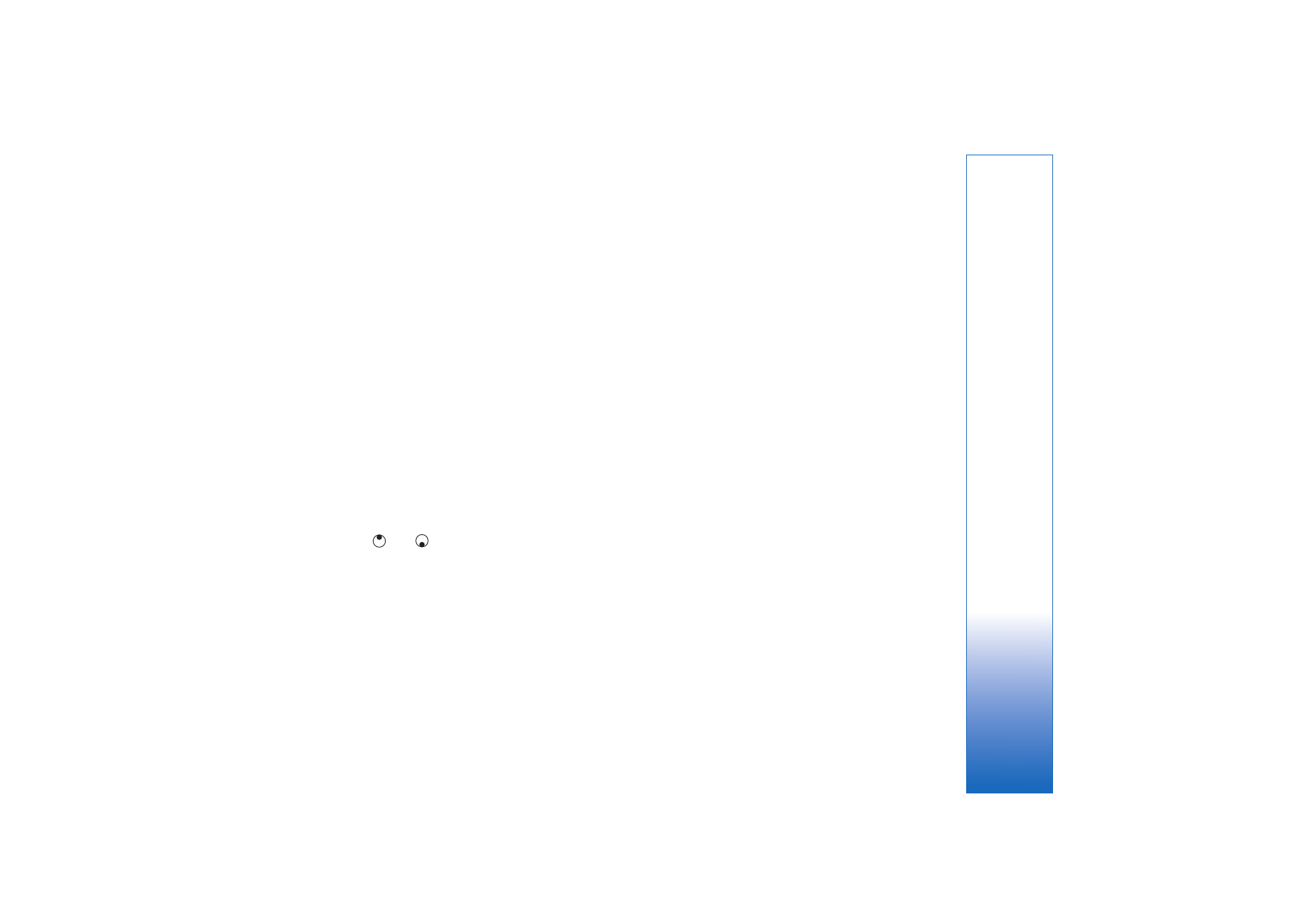
Edit video, sound, image, text, and transitions
To create custom video clips, mark and select one or more
video clips, and select
Options
>
Edit
.
Press
and
to move between the video clip and the
sound clip.
To modify the video, select from the following options:
Edit video clip
:
Cut
—Trims the video clip in the cut video clip view.
Add colour effect
—Inserts a color effect on the video clip.
Use slow motion
—Slows the speed of the video clip.
Mute
/
Unmute
—Mutes or unmutes the original video clip
sound.
Move
—Moves the video clip to the selected location.
Remove
—Removes the video clip from the video.
Duplicate
—Makes a copy of the selected video clip.
Edit text
(shown only if you added text)—To move, remove
or duplicate text; change the color and style of the text;
define how long it stays on the screen; and add effects to
the text.
Edit image
(shown only if you have added an image)—To
move, remove or duplicate an image; define how long it
stays on the screen; and set a background or a color effect
to the image.
Edit sound clip
:
Cut
—Trims the sound clip in the cut sound clip view.
Move
—Moves the sound clip to the selected location.
Remove
—Removes the sound clip from the video.
Duplicate
—Makes a copy of the selected sound clip.
Set duration
—Changes the length of the sound clip.
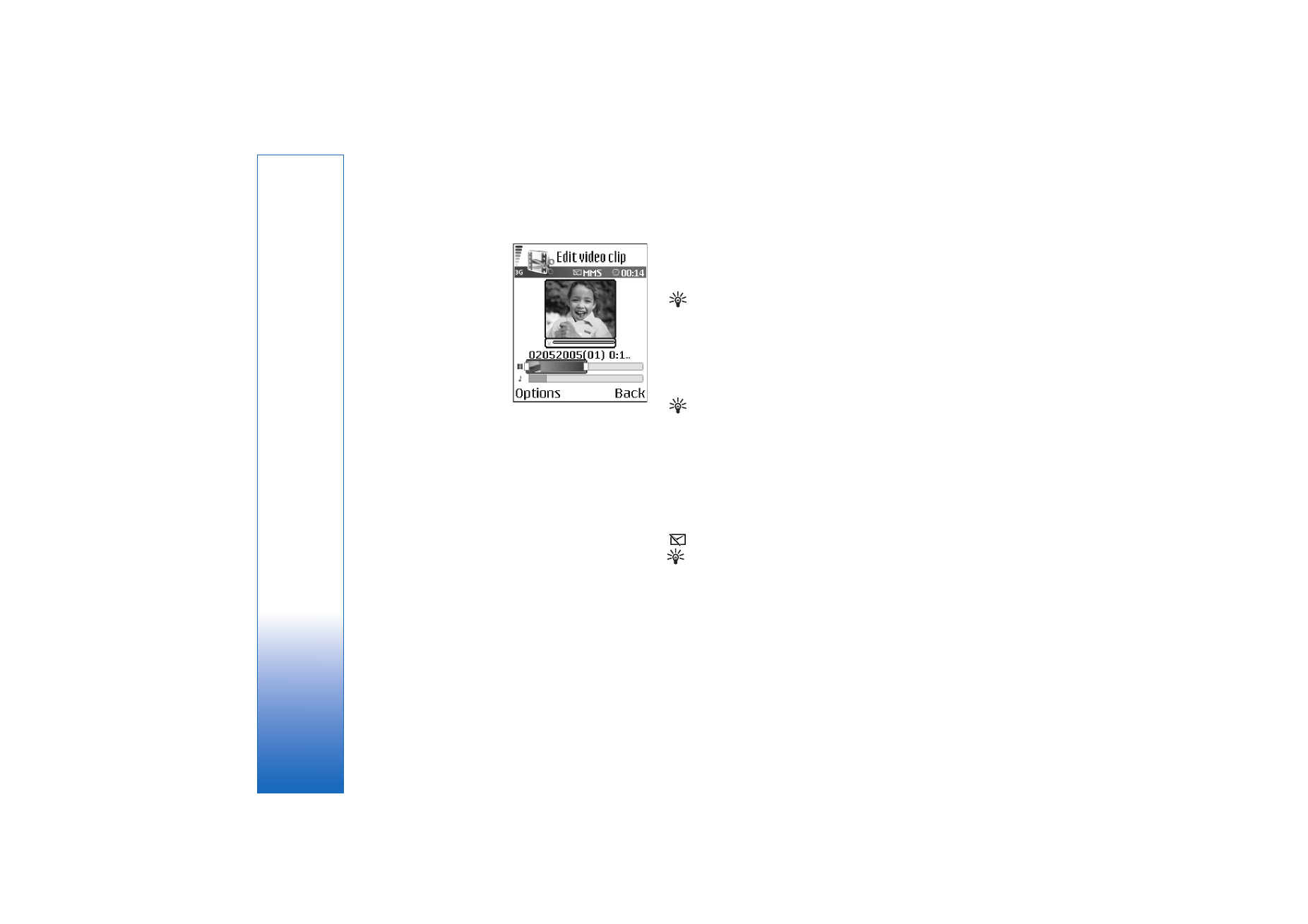
Camera and Gallery
42
Edit transition
—There are
three types of transitions: at
the start of a video, at the
end of a video, and
transitions between video
clips. A start transition can
be selected when the first
transition of the video is
active.
Insert
:
Video clip
—Inserts the
selected video clip. A thumbnail of the video clip is shown
in the main view. A thumbnail consists of the first non-
black view of the video clip. The name and length of the
selected video clip is also shown.
Image
—Inserts the selected image. A thumbnail of the
image is shown in the main view.
Text
—Inserts text to the video clip. You can insert a title,
subtitle, or credits.
Sound clip
—Inserts the selected sound clip. The name and
length of the selected sound clip is shown in the main
view.
New sound clip
—Records a new sound clip to the selected
location.
Movie
—Preview the movie in the full screen mode or as a
thumbnail, save or send the movie, or cut the movie to a
proper size for sending it in a multimedia message.
Tip! To take a snapshot of a video clip, select
Options
>
Take snapshot
in the thumbnail preview
view or in the cut video view.
To save your video, select
Options
>
Movie
>
Save
. To
define the
Memory in use
, select
Options
>
Settings
. The
default is the device memory.
Tip! In the
Settings
view, you can define
Default
video name
,
Default image name
,
Resolution
, and
Memory in use
.
Select
Send
>
Via multimedia
,
Via e-mail
, or
Via
Bluetooth
if you want to send the video. Contact your
service provider or network operator for details of the
maximum multimedia message size that you can send. If
your video is too large to be sent in a multimedia message,
appears.
Tip! If you want to send a video clip that is over the
maximum multimedia message size allowed by your
service provider, you can send the clip using Bluetooth. See
‘Send data using Bluetooth connectivity’, p. 85. You can
also transfer your videos to your PC using Bluetooth
wireless technology or by using a memory card reader
(enhancement).
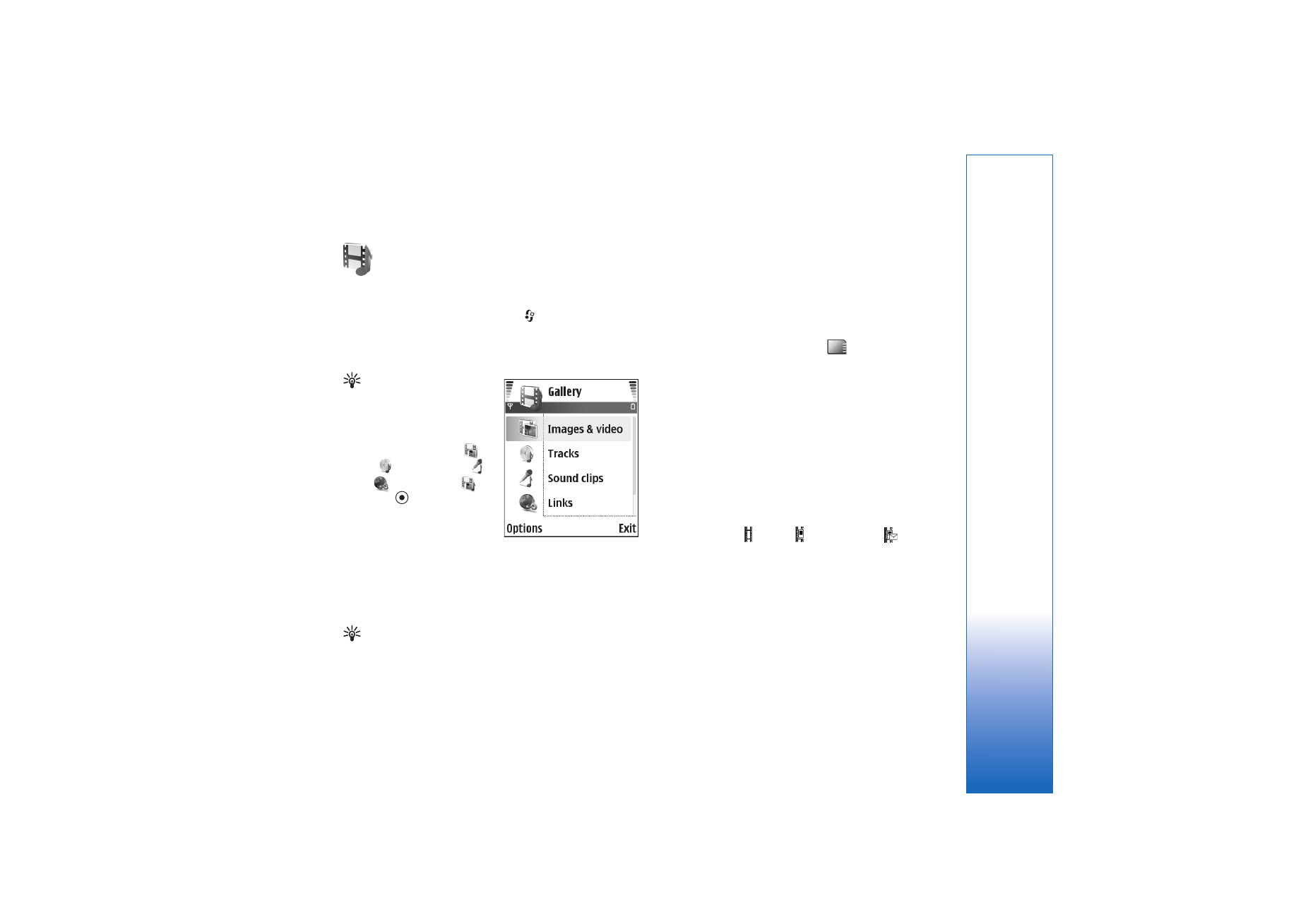
Camera and Gallery
43